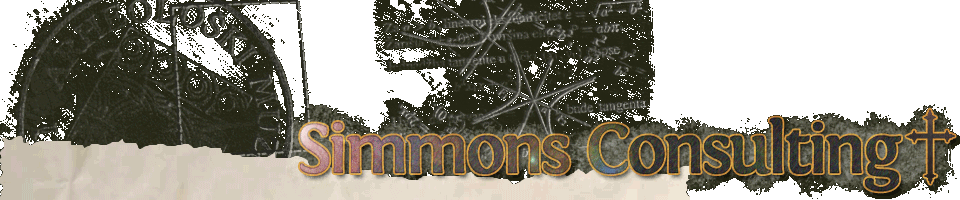Technical
SCP with spaces in the name
Note to self: When you want to copy files recursively to a destination with spaces in the name using SCP, the syntax is (assuming you want to copy the contents of the current directory to a remote location):
-
scp -p -r ./* user@destinationserver:"/Path/That/Has/Some\ Spaces\ In\ It/"
Clear Outlook 2010 contact MRU
It took a while to find this answer. To clear the Outlook 2010 contact search drop down (what used to be called the QuickMRU in earlier versions of Outlook) you have to go to this registry key.
-
HKEY_CURRENT_USER\Software\Microsoft\Windows NT\CurrentVersion\Windows Messaging Subsystem\Profiles\profile_name\0a0d020000000000c000000000000046\101f0446
You can edit it or delete it, but it is a binary type so it appears to store the information in Unicode.
I found the answer here.
Save /admin /console setting in RDP
When using Microsoft Remote Desktop to connect to remote computers, you can force the option to connect to the console session by using the /admin switch (or /console switch if you run older versions of the terminal services client.)
You used to be able to use the setting:
-
connect to console:i:i
to save the option in an RDP file. This stopped working in the latest version of the RDP client (version 6.1).
After doing a lot of research (I don’t know why Microsoft doesn’t just list the current available options for RDP saved sessions!) I finally found out how to save this option in the current version of the RDP client from this obscure posting.
To save the “connect to console” setting — essentially forcing the “/admin” switch, put this line in your RDP file:
-
administrative session:i:1
Dell PowerEdge 1750 – Press F1 to Continue
We had a Dell PowerEdge 1750 that, every time it was rebooted, would stop in the BIOS bootup sequence and prompt you to “Press F1 to Continue, Press F2 for Setup.” This was a huge problem because it made remote rebooting the server impossible. More than once, I forgot and rebooted the server assuming it would come back up, then realized 30 minutes later that it was never coming back until I mashed that F1 key. This was particularly problematic when working from home — resulting in a 30 mile drive just to press one key.
It turns out there was a small problem that was severe enough to prevent the server from booting. During the BIOS sequence, there was a notice we had overlooked that read “CD-ROM not found.” Once we pulled the bad CD-ROM drive and replaced it with a good one, the message went away and the server booted without interaction.
Since the CD-ROM isn’t necessary for booting, it seemed odd that a missing (or bad) CD-ROM drive would prevent the server from starting up without keyboard interaction. Sounds like a flaw in the BIOS to me.
Reinstall Adobe CS3, keep all your settings
I recently had a problem with my laptop where I couldn’t update Adobe Acrobat because something had corrupted the installation. Acrobat (and the rest of the CS apps) ran fine, but I couldn’t update because the updater would throw an error, something about “source for the installation could not be found.” After much Googling and trying several options, I realized I would have to manually uninstall the whole CS3 suite and reinstall. Ugh.
Howto: Reapply default NTFS permissions
I recently installed some software on my PC (Windows XP sp 3) and part of the installation process required changes to NTFS disk permissions. The installer somehow got confused (it was actually a bug in the installer) and it managed to foul up all the permissions on my disk. I mean all of them, disk-wide. I couldn’t even open my control panels. After hours of research (using another computer) I finally found this article at MS Technet.
The final command line I issued was this:
-
secedit /configure /CFG "%windir%\Security\Templates\Setup security.inf" /areas FILESTORE /DB "%windir%\Security\Templates\sec-filestore.sdb" /verbose
Change Nmap/Zenmap fonts on Windows
Application design is very important. The user-interface (UI) for applications should be clean and easy to read, and the font choices (while subject to personal preference) is critical. Some applications do a great job while others, especially apps that are designed for cross-platform use, tend to be hit or miss. Nmap, which is an excellent network diagnosis tool, is a great application but the choice of monospace font on the Windows platform (Courier New) is dismal. Fortunately, it’s easy to change this. Simply open the file pango.aliases (usually found in C:\Program Files\Nmap\zenmap\etc\pango\) and edit the line that reads
monospace = "courier new,courier monothai,mingliu,simsun, ...
Just add whatever font you want for the monospace font at the beginning of the quoted string. For example, to use Microsoft’s new open-type Consolas, simply change that line to read:
monospace = "consolas,courier new,courier monothai,mingliu,simsun, ...
Change Nmap/Zenmap fonts on Windows
Application design is very important. The user-interface (UI) for applications should be clean and easy to read, and the font choices (while subject to personal preference) is critical. Some applications do a great job while others, especially apps that are designed for cross-platform use, tend to be hit or miss. Nmap, which is an excellent network diagnosis tool, is a great application but the choice of monospace font on the Windows platform (Courier New) is dismal. Fortunately, it’s easy to change this. Simply open the file pango.aliases (usually found in C:\Program Files\Nmap\zenmap\etc\pango\) and edit the line that reads
monospace = "courier new,courier monothai,mingliu,simsun, ...
Just add whatever font you want for the monospace font at the beginning of the quoted string. For example, to use Microsoft’s new open-type Consolas, simply change that line to read:
monospace = "consolas,courier new,courier monothai,mingliu,simsun, ...
— Update March 31, 2009 @11:02: The latest beta (4.85b5) has changed the location where this file exists (and, in fact doesn’t include the file.) The new location is C:\Program Files\Nmap\py2exe\etc\pango … create a new file named pango.aliases (using Unix line-endings) and paste the line above into the file. (more…)